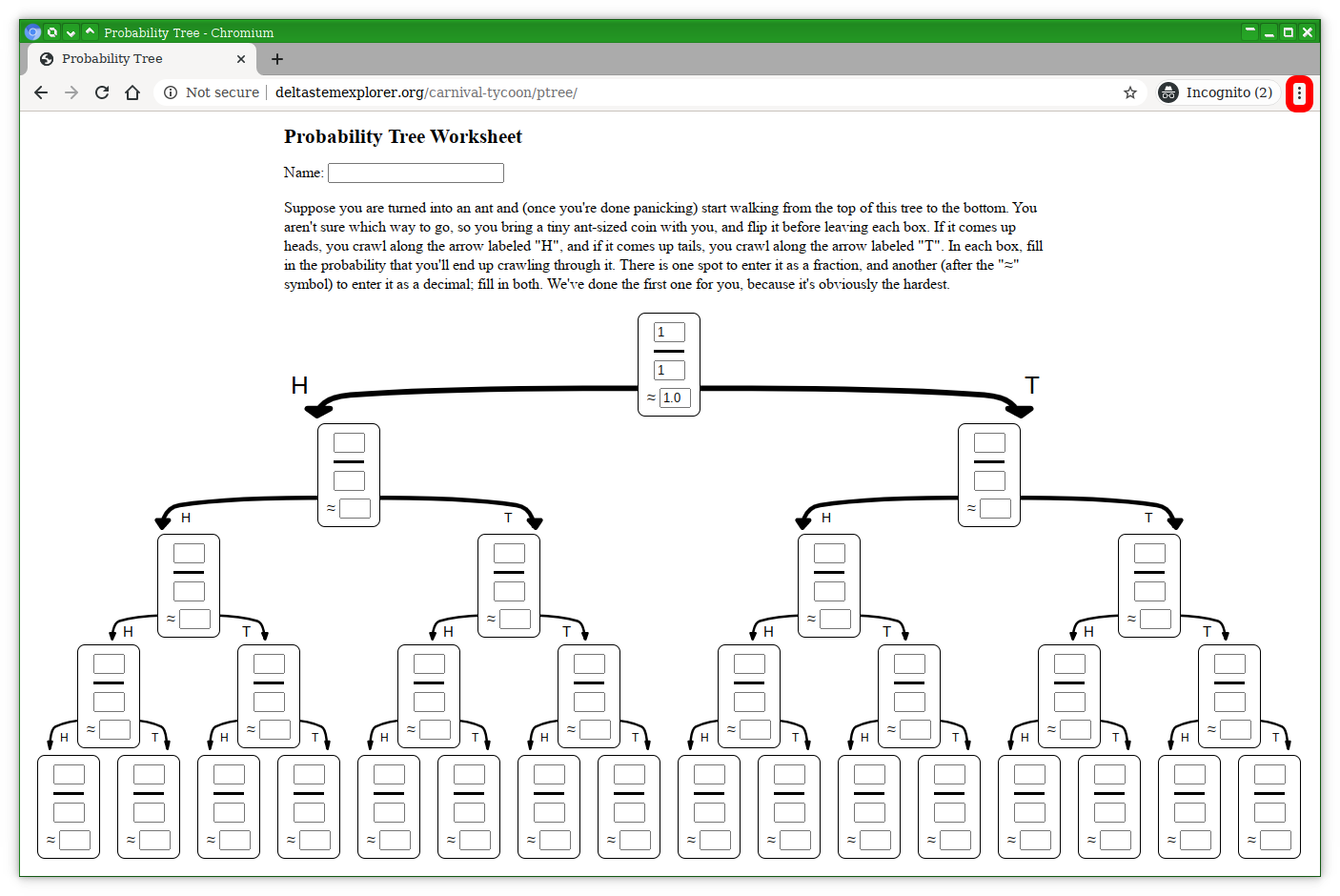
Let's assume you've finished filling in the whole worksheet. (We'll pretend the one in this picture is filled in already.) You'll need to click on the menu icon, the one with the red box around it in the picture.
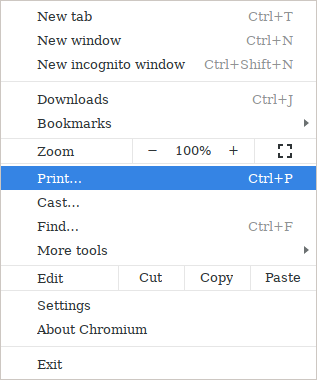
You'll see a menu like this next; you need to select the Print option. (It doesn't matter if you don't actually have a printer - we won't be using a real printer in these instructions anyway.)
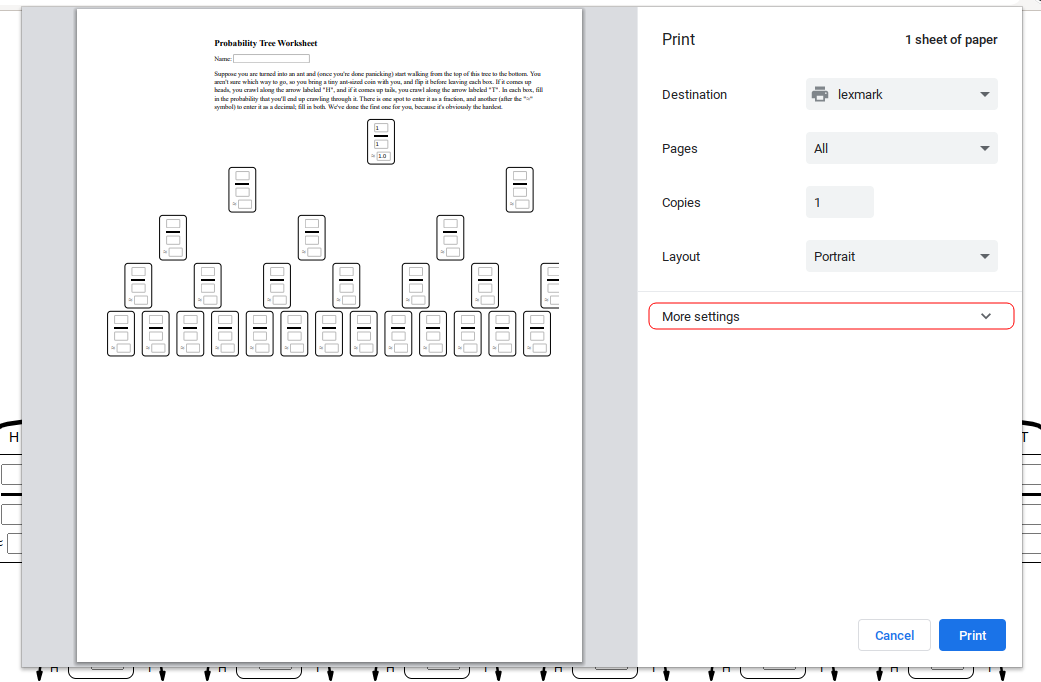
You should see a display kind of like this. Don't worry if it looks kind of bad, we just have to fix some settings. (Some of them are under the "More Settings" menu with the red box around that, so click on that first.)
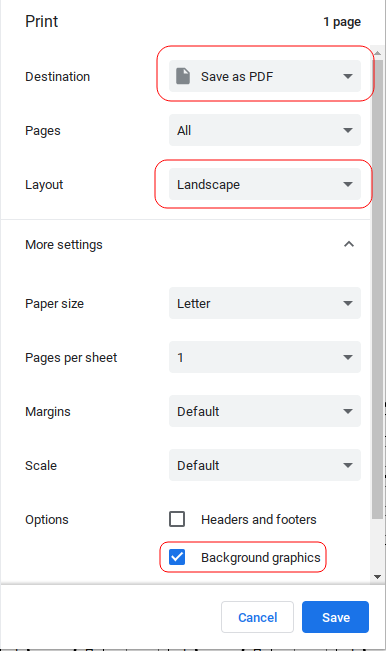
The settings you need to change all have red boxes around them in this picture; you should make yours look like the ones in the picture. (Some of them might be right already, so you might not have to change everything with a red box around it.) Specifically, do the following:
- Set the Destination to "Save as PDF", because we want to save a PDF file, not actually print anything out. You can also pick "Save to Google Drive", if you want your worksheet to go straight to your Google Drive.
- Set the Layout to "Landscape", otherwise the worksheet won't really fit.
- Make sure to check the "Background Graphics" box (you might need to scroll down), or you won't see the lines that make up the actual probability tree.
Finally, click the Save button to save your file! If you picked "Save as PDF", you'll see the same dialog box you always get when you're saving a file with your computer; if you picked "Save to Google Drive", Chrome will just put it straight into your My Drive folder on Google Drive.